WordPress Maintenance error Solved!
Ever ran into a maintenance error on a WordPress blog? Updating plugins on WordPress and breaking your blog? Accidenlty the blog went into maintenance mode? A lot of wrongs can happen to shut down a blog. Read here how you can save your blog in quick steps.
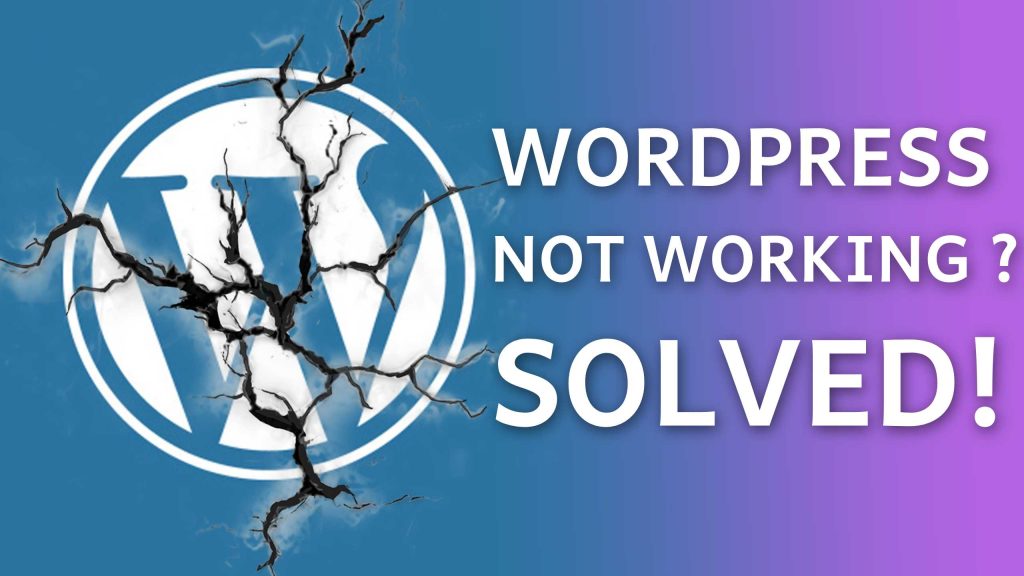
You might be running a WordPress website or blog, one fine day you were so excited to write something, a new post or some tech blog, but suddenly you saw there are loads of popups, and those tiny red icons start coming on your left-hand side on WordPress admin page.
I know I know what you are thinking, those tiny red dots with strange numbers!!
Those are nothing but the updates your plugins might need or notifications of comments on your posts etc.
You got excited and just clicked on plugin dots and what you see, a number of plugins are screaming, PLEASE UPDATE US!!! PLEASE UPDATE US!!
Any normal person would just click there and start updating those plugin to feel happy and secure.
Until here all is good but wait suddenly you start getting an error message on your blog. something like below ??
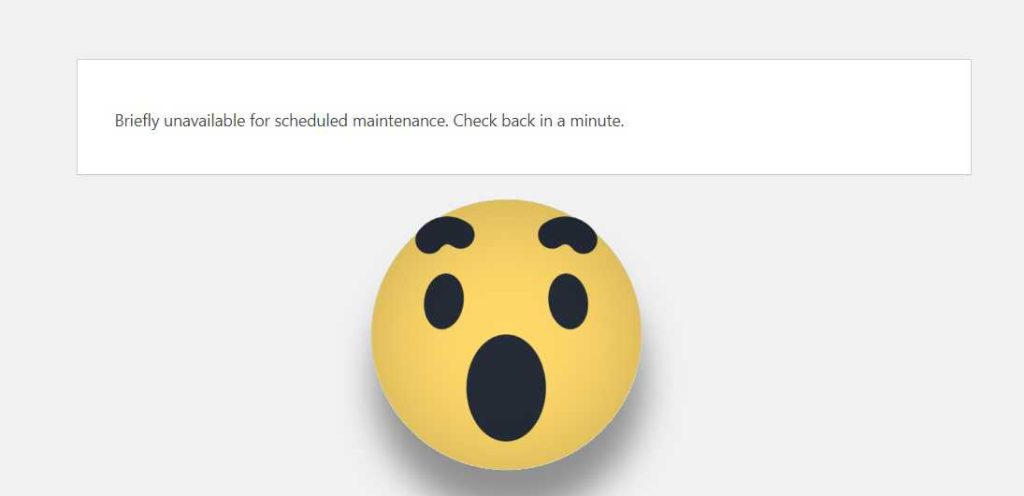
Good catch, emoji part is extra here, just to impress you, heheheh!!
Briefly unavailable for scheduled maintenance. Check back in a minute.
But the crux is why it happened, you were just updating your plugins, you did not even touch any of the code, why why why ??? did some wrong plugin I have installed? What my audience is seeing now ? ohh I can loose my blog aaggghhhh…..
Wait wait wait, hold your horses, this problem is nothing but a simple hack, WordPress uses to handle any error on your WordPress, while updating any of the components like plugins update or anything.
.Maintenance ???
Whenever WordPress is stuck in such kind of issues, it places a “.maintenance” file in your blog’s public directory and activates it. now each time you hit your blog, it will redirect your request to the “.maintenance” file rather than an index file.
remember the “public_html” folder? yes, I am talking about that.
Solution
Okay. Enough of stories, what is the solution here? how to get my blog back ?? I don’t want to lose my hard work of days or months or years.
A very quick solution is to delete this “.maintenace” file. Yes, you heard it right. All you have to do is just delete it.
Go to your WordPress file directory and open the “public_html” folder where everything resides. check the image below-
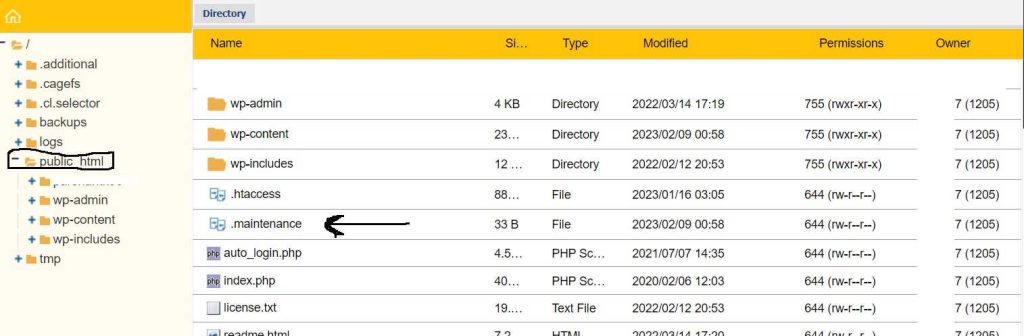
Check the timestamp of .maintenance file. whenever WordPress struck into an error, it generates this cold-blooded file and ruins the show.
Go delete it and see things are solved.
Don’t worry this is a temporary file, it won’t affect any of your blog code or any part of WordPress. It just works as a quick and easy solution to get your WordPress website keep running 🙂
I hope this blog had helped you.
Happy Reading, and Keep Sharing!